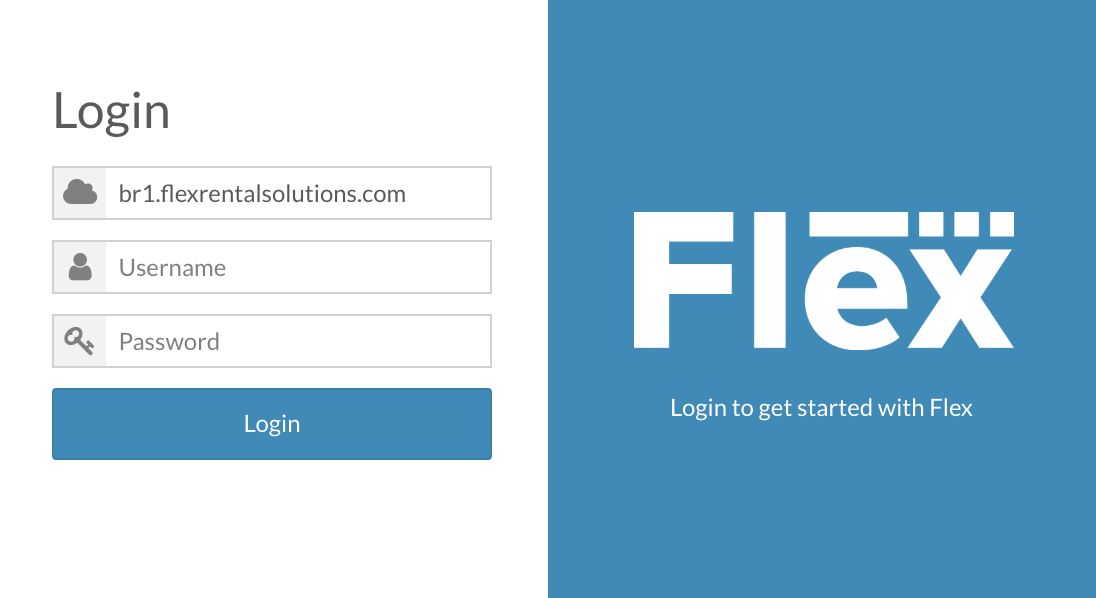Flex5 Desktop Information
Overview
We're excited to offer Flex5 Desktop access to all customers! Flex5 Desktop is currently in the Beta phase. Please review the Flex5 Desktop Usage Disclaimer section (below) for more information regarding what the Beta designation means.
During the Beta phase, customers will use both Flex4 (the current Flash-based product) and Flex5 (the new HTML5-based product) in their day-to-day operations. As we continue to add features and functionality in Flex5, the Beta designations will eventually be removed and Flex5 will be the primary product that you use day-to-day.
Keep in mind that the current Flex5 Desktop product is a work in progress. Some features and functionality are not available, and others are still being optimized for speed and performance. You'll notice a much smoother and faster user experience in Flex5. But if you come across errors or slow performance, please submit a report so we can address any issues.
Please provide feedback by using the "Send Feedback" button found in the top-right corner of Flex5.
Flex5 Desktop Usage Disclaimer
Our Beta Desktop environment provides a limited feature-set that has undergone quality testing and a full-stack regression test. While we are confident in the accuracy of financial calculations and availability in Flex5, we still encourage you to verify all information in any live job that you build in Flex5. Please report any inaccuracies.
As with any newly created software, there will be bugs and issues that can only be discovered by actual users in a real-life environment. We're hoping you will take an active part in reporting bugs and issues so we can make the best product possible.
Accessing Flex5 Desktop
There are two methods to access Flex5: By entering your Flex URL with Flex5 information at the end, and by using links built into Flex4 (you might have noticed these links on financial documents and inventory screens in Flex4 if you have the System Administrator permission granted).
Method 1: Entering Your Flex URL with Flex5 Information
To access Flex5, you will need to add /f5/ui/ to the end of your Flex system URL. For example, if your Flex URL is https://br1.flexrentalsolutions.com/, when you enter that URL or click on a bookmark for that URL, your browser bar might look something like this:
Remove the entire /ui/flash/xxxx portion of the URL and replace it with /f5/ui/
After entering this URL, you will be brought to the Flex5 Desktop login screen. Your Flex system URL should be automatically entered in the top field, but if it isn't, enter the URL without any https:// or www. at the beginning or /f5/ui/ at the end.
Then enter your normal Flex user name and password. Remember, Flex5 is using the same database as Flex4, so login information, permissions, etc. will all be the same when logging into Flex5.
Any user in your system can access Flex5 using Method 1. If they have the /f5/ui/ URL, then they will have access to Flex5. If you do not want certain users to access Flex5, then don't give them this URL.
Method 2: Using Links Built into Flex4
As of Flex4 version 4.27.0, any user with the System Administrator permission granted will see "Open in Flex5" links in some right-hand menus (financial elements and inventory screens). We restricted these links to System Administrators during the Beta phase because some of our customers requested that not all of their users have easy access to Flex5 initially. At some point we will remove the permission restriction and all users will be able to see the "Open in Flex5" links.
Click the "Open in Flex5" link and you will be brought to the login screen (shown above). If you logged into Flex5 previously and your session hasn't timed out, then the login screen will be bypassed.
Flex4 to Flex5 Transition
Our goal was to accomplish the following: Make the transition from Flex4 to Flex5 as seamless and easy as possible. Built into the architecture between Flex4 and Flex5 is a single point of access for data. This is the same database that you have been using in Flex4 since you started using Flex. The difference between Flex4 and Flex5 is not only the user interface, but the backend code that accesses that single database. What that means is when you log in to Flex5, all your inventory, quotes, invoices, etc. are already waiting for you. If you create or update a financial document or inventory in Flex4, it will immediately be updated and available in Flex5. Likewise, If you create or update anything in Flex5, it will be updated and available in Flex4.
As previously mentioned, you will use both Flex4 and Flex5 during this transition. You might create and manage some inventory in Flex5, but then have to go back to Flex4 to manage a Crew Call. You can build a Quote or Proposal in Flex5, but might have to go back to Flex4 to modify Sales Tax rule settings. Eventually, all functionality will be available in Flex5 and you will no longer use Flex4.
Current Features Available in Flex5 Desktop
This will not be an exhaustive list of all available features, but an overview of major features and functionality available in Flex5.
- Financial Elements (like Quotes, Invoices, Proposals, etc.)
- Create new element
- Edit existing element
- Edit Header
- Add and edit line items (inventory, services, misc lines, note lines, etc.)
- Add custom subtotals
- Workflow changes
- Run basic reports (not all prompts are present)
- Inventory
- Create new inventory
- Edit existing inventory
- View most inventory model tabs
- Edit some inventory model tabs (more editing capabilities will be available shortly)
- Scanning
- Free Scan Out
- Free Scan In
- Inquiry Scan
- Element Lists (from the main menu under the Projects section)
- Basic list and ability to open financial elements
- Event Folders
- Create / Edit Event Folders
- Add child elements to Event Folders
- Run Event Folder workflows
- Run reports from Event Folders
- Day book / List view of Calendar
Features Not Yet Available in Flex5 Desktop
This list will be updated as functionality becomes available.
- Viewing and editing any other element type that isn't a financial element or event folder
- Equipment list viewing and editing is in progress and will be available soon
- Staffing Assistant (either the standalone Staffing Assistant or using the Staffing Assistant on a financial element)
- Entering payments
- Resolving conflicts
- Run system-wide reports (from the Reports menu)
- Calendar view
- Dashboard widgets
- System settings
- Project element settings
- Workflow settings
Known Issues in Flex5 Desktop
General UI freezing after certain actions. Please report any UI freezing issues with details regarding steps taken before UI froze. We are fixing these issues as we become aware of them.
Table of Contents
What's New in Version 0.27.26 (released 2020-10-1)
Implemented a page to download the Flex4 app (on the Help menu).
Implemented the ability to prep and return scan on Equipment Lists.
Implemented the ability to create or edit new users. (System Settings > Users)
Implemented the User Access History Page. (System Settings > User Access History)
Implemented Report Groups.
Implemented the summary row for Received Payments. (Financials > Received Payments)
Updated the log in screen with information on how to continue in Flex4.
User menu polishing (in the bottom left when clicking on the user icon).
Added a Flex4 link in the "Calculation Prompt".
A fix for an issue that was not allowing users to add inventory models from "additional" group locations in the inventory tree.
A fix for an issue that caused misc. lines quantities on a Quote to not inherit on the Pullsheet.
A fix for an issue that allowed user to delete elements even if the "Can Delete Project Elements" permission was denied.
A fix for an issue that caused a spinning wheel when reloading the "home" tab.
A fix for an issue that caused the Deposit amount field to not calculate correctly.
A fix for an issue that would update the original inventory model's image when adjusting the image of a copied model.
A fix for an issue that was not allowing discount rules to apply when adjusting the resource type of a line item.
A fix for an issue that allowed the "balance due" of a copied Quote to inherit to the new Quote.
A fix for an issue that caused the "Total Payment" of a Received Payment to not populate.
A fix for an issue that caused all pricing models to be enabled for Service Types.
A fix for an issue that caused "ghost" business locations to appear in some customer's instances.